
When something breaks on your WooCommerce store, don’t panic. Usually, these issues are caused by an outdated software/plugin, a theme conflict or a plugin conflict. These issues can normally be resolved in a few basic steps. In this post, we’ll teach you how to troubleshoot problems in WooCommerce before you hire some professional help.
Before anything else, you need to identify the scope of the problem and if you need to set your site to maintenance mode. If the current problem will cause more problems down line like having to issue refunds for any sale, you might want to consider putting your site on maintenance mode. There are a lot of plugins on the plugin repository that can help you set up a maintenance mode page. When that’s done, you can proceed with the steps below.
Step 1: Update Your Themes and Plugins
The first step to troubleshooting an issue on your WooCommerce store is to update your themes and plugins. However, before you update, make sure you create a backup or test your updates on a development site.
To update your plugins, just go to your WordPress Dashboard, click on plugins and click on Update Now for each plugin. To update all your plugins in one go, you can tick on the tick boxes and then click on Update in the Bulk Actions field and then click on Apply. If you are running some premium plugins, note that you may need to renew expired licenses to update those.
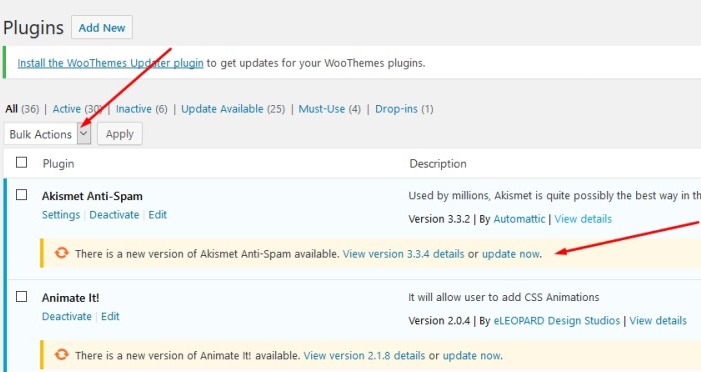
To update your themes, click on ‘Appearance’ and then ‘Themes’. This will bring you to the Theme page which shows all your installed themes. Here, just click on Update Now on the theme that you need to update.
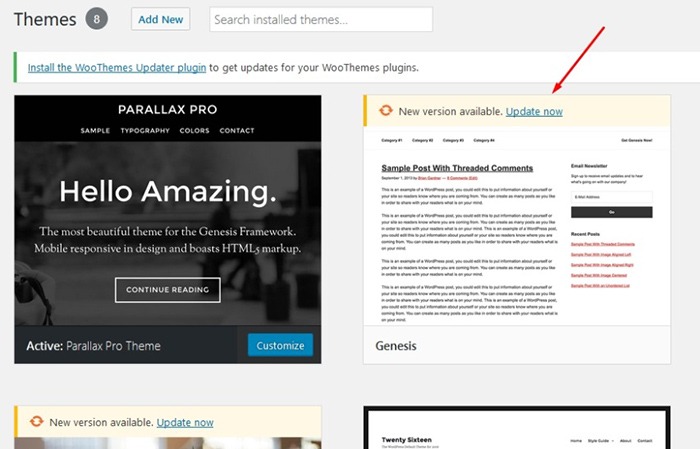
Step 2: Deactivate All Your Plugins
If updating your themes and plugin does not fix the issue, you have to rule out the possibility that a plugin is causing the issue. You will need to deactivate all your plugins.
You can first choose to deactivate any new plugins you have recently installed and then test if that would fix the issue on your site.
If that does not fix the problem, you can deactivate other plugins that you think may be related to the issue. Minification and caching plugins often cause site issues so you can start with those plugins if you have any. If that still does not work, proceed to deactivate the rest of your plugins one by one.
When you’ve found the plugin in question, you can just leave it deactivated and find an alternative plugin. You can also reach out to the plugin developers to let them know about the problem you had so they can look into it and try to fix it.
If deactivating all your plugins still does not fix the issue. You can proceed to the next step.
Step 3: Use a Default WordPress Theme
Many theme developers bloat their themes with unnecessary features. Sometimes this causes conflicts with WordPress, WooCommerce and other plugins. Before you change your theme, make sure you back up your site.
When you are ready, you can proceed to activate any of the basic WordPress themes such as Twenty Seventeen. If that fixes your problem, then you’ve got an issue with your theme. You can get in contact with your theme developer about the issue so they can fix it. You can use another theme but this is not an easy choice to make especially if you’ve invested a lot of work on your current site’s design. You can also contact us so we can advise if there is anything else that can be done to fix the theme issue. There is a chance that the problem can be fixed with a few simple tweaks.
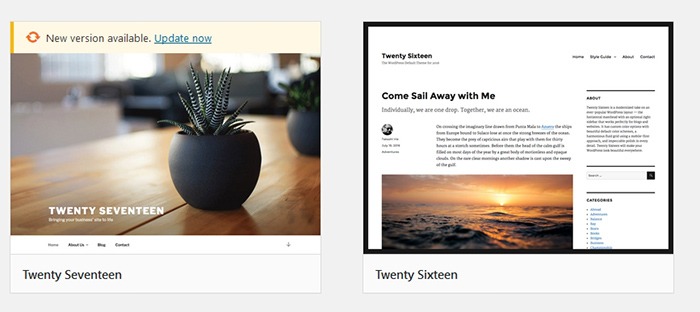
We recommend using Storefront theme which is one of the best themes to use for WooCommerce because of compatibility. Storefront theme was made specifically for WooCommerce by the same developers who created WooCommerce.
The Genesis Framework is also a good choice for a theme. It has a wide range of child themes customized for the needs of specific website types.
But My Problem Still Persists?
If the steps above did not solve your problems, there are still a few things you can do. Forums and message boards are a good way of getting help with issues concerning WordPress or WooCommerce. If you have a WordPress problem, you can post it in the WordPress forums and someone might be able to help you out. If your problem is specific to WooCommerce, you can head over to the WooCommerce support page.
If all else fails and you don’t have an in-house developer, you can contact us so we can have our expert WooCommerce developers try and fix the issue for you.









I have an issue where a customer bought something from Ohio. She was charged my local shipping and not the zone shipping i have set for states adjacent to my state. I contacted Woocomerce customer service, they found the issue but want $100 to fix. I thought i had customer support with the yearly fee i pay them. So i have to find and fix on my own. Any help would be great please. Now that i have the site built, it’s time to learn the in’s and out’s of it.
Hi Rick,
We are not affiliated with WooCommerce but we provide premium support to WooCommerce users should you ever need it. Obviously, we charge a fee.
WooCommerce is free to use. You mentioned you pay a yearly fee. I’m guessing you purchased a premium plugin from them. In that case, you are entitled to support but for that particular plugin only.