
Nowadays, it has become essential for many businesses to have an online presence. One of the easiest ways to create an ecommerce store is to use WooCommerce on WordPress. If you are creating a new site, you will need to decide on what theme you want to use for your new WooCommerce store.
Choosing a theme is not a simple matter. There are a lot of things one must consider before jumping on a theme. So in this post, we’ll talk about how to choose the best theme for WooCommerce.
Things to Consider When Choosing a Theme for WooCommerce
Theme Must Be Responsive

It is a must that a theme should be responsive. You’ll know a theme is responsive if it adjusts to different screen sizes. With Google’s mobile first update, you’ll be hard-pressed to rank for the keywords that you want to rank for if your WooCommerce store is not responsive. All modern WordPress themes should already be responsive but be sure to check your theme of choice is.
Must Support WooCommerce
Since you’ll be using your theme with WooCommerce, it is important that your theme supports WooCommerce. If not, you might have issues on WooCommerce pages such as broken product and category pages and shifting sidebars.
Theme Must be Fast – Not Bloated

Speed is of utmost importance especially since it is now an SEO ranking factor. You must use a theme that is not hampering the speed of your site. Choose a simplistic theme that follows good coding standards. Ideally, don’t choose a theme that let’s you easily change fonts, colors and other design elements. Don’t choose a theme that promises hundreds of design elements, layouts, templates, etc.
For someone that does not know how to write CSS code, these themes might appear to be a godsend but they actually hide a dark secret. Adding these functionalities to a theme will add hundreds, even thousands, of lines of code. The end result is a slow website.
Also, stay away from themes that use sliders. Sliders will slow down your site and it only contributes to banner blindness. Essentially, sliders won’t help you improve your sales.
Theme Must Be Updated
Check when the theme you want to use was last updated and how often it is being updated. To find when the theme was last updated, go to it’s website and look for the changelog which should mention dates when the theme has been updated. Take some time to read through the changelog. Check if the theme developer is actively fixing known issues and other security problems. If they have a forum/support page, it is also a good idea to check if the issues raised in the forum/support page are being addressed.
Consider the Design
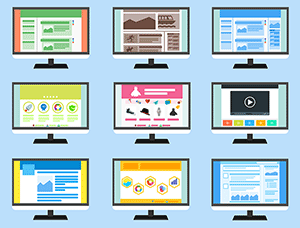
Are you looking for a theme with a left sidebar, a right sidebar, or full-width? Do you want a parallax design? A sticky header perhaps? If you already have a design mock-up, it’s a good idea to choose a theme that already closely resembles the final design that you want. This will significantly reduce the work you need to do. In addition, the less things you customize, the easier it will be to maintain your WooCommerce store.
What Themes Can We Recommend
Genesis has many child themes for every format or design that you want. You can install Genesis and then choose a child theme that resembles your design mock-up.
Storefront Theme is also an ideal option for WooCommerce. It was made for WooCommerce by the same people that made WooCommerce. In that sense, it will always be compatible with WooCommerce and all other WooCommerce plugins.
Other Best Practices for WooCommerce Themes
Use a Child Theme
If you ever need to make modifications to your theme, it is best practice to use a child theme. If you use a child theme, your main theme becomes the parent theme. The child theme is completely dependent on your parent theme. If you make any changes to your theme’s files, updating it will remove any modifications you’ve made to it. Using a child theme and making your modifications on the child theme will keep the changes you make intact even if you update your parent theme. Check out this article if you want to learn more about child themes and if you need to use one.
Use Caching and Minification
Minification is a process wherein code is compressed without affecting the what is rendered in the browser. You can compress HTML, javascript and PHP. When minified, files will load faster and the result is improved website performance.
Caching, on the other hand, lets browsers store your site files in the cache. Hence, the same resources are not retrieved from the server every time the site is loaded on the browser. And again, the result is improved website performance.
Our Verdict

Choose your theme based on your needs. You can create a shortlist of themes that you want and evaluate them based on your needs, aesthetics and performance. Also, there is no benefit to using a theme that is not responsive and is outdated. Make sure your theme is responsive and current.
And if you already have a WooCommerce store set up and want to improve certain aspects, you can check out the articles below.
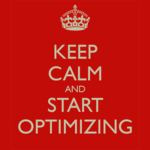
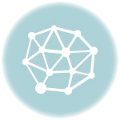







Leave a Reply