For WooCommerce store owners, it is important to present your customers with a fast WooCommerce store. This is especially important for mobile the mobile platform. One means of achieving top speeds is to set up AMP. In this post, we’ll show you how to set up AMP for WooCommerce.
What is AMP?
Accelerated Mobile Pages, or simply AMP, makes websites load faster on mobile devices. This is an open-source initiative that Google started.
As Google pushes for a faster web experience, it approves of websites that have fast page loads speeds. And since AMP is a pet project of Google, you have everything to gain and nothing to lose by adopting it. To be clear, AMP is not yet a ranking factor for SEO. However, you and your customers would still benefit from AMP since more searches are now being done on mobile devices.
How to Set Up AMP for WordPress
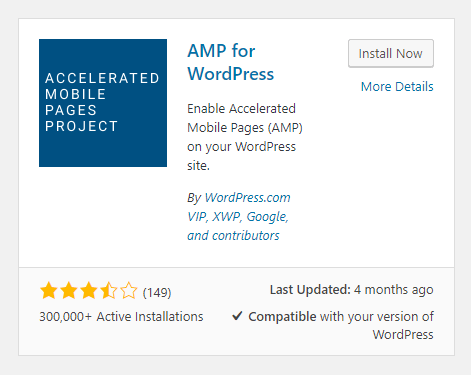 Before you can set up AMP for WooCommerce, you first need to set up AMP for WordPress.
Before you can set up AMP for WooCommerce, you first need to set up AMP for WordPress.
To set up AMP for WordPress, you will need to use a plugin. On your WordPress Dashboard, go to Plugins then Click on ‘Add New’. Search for AMP for WordPress. Once you find the plugin, click on Install Now and then activate it.
You can also download the plugin directly from the WordPress plugin repository and upload it on your site. After that, you will need to activate the plugin from your plugins page.
If you are running a multisite network, you can install the AMP plugin on the multisite and activate it for the network.
Now that you have set up AMP for WordPress, you can get started on setting up AMP for your WooCommerce pages.
How to Set up AMP for WooCommerce
For integrating AMP for WooCommerce, you will need another plugin. Currently, there are no free plugins that add AMP functionality to WooCommerce so you will have to purchase a premium plugin. You can choose between the WooCommerce Pro for AMP plugin or the Publisher AMP plugin.
To enable AMP for WooCommerce, simply install and activate the plugin.
As you can see, setting up AMP for WordPress and WooCommerce is easy. But the work doesn’t stop there. You will still need to test your AMP site.
How to Test AMP
There are a few tools that can help you test your AMP set up. Simply input any of your AMP pages on the two sites below and you will be provided with results.

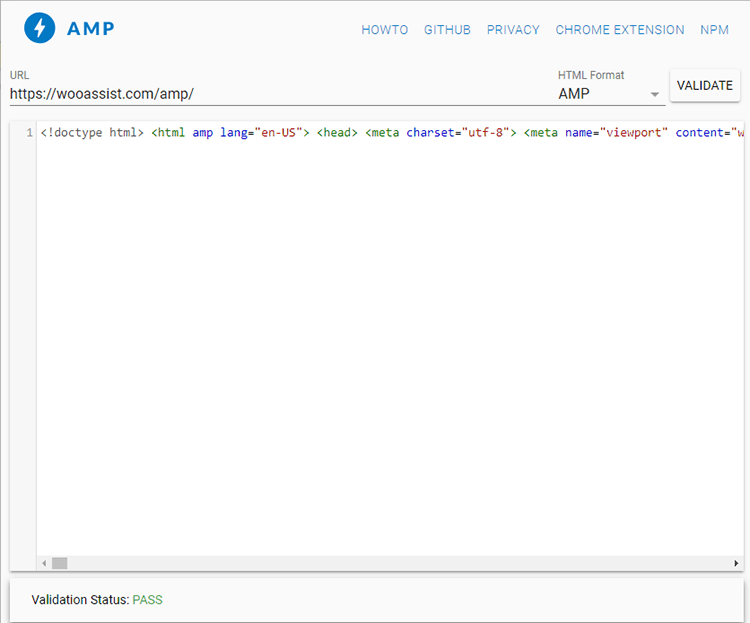
You might also want to check Google Search Console for any errors in your AMP set up. If you are not connected to Google Search Console, you can use Yoast SEO plugin to connect your WooCommerce store.
If you find any errors in your AMP set-up, you can get started on fixing them. If you are stuck and need help fixing any errors, you can contact the Wooassist team and we should be able to help out.
Check Your AMP Speed
You can also check your AMP site for any improvements in site speed using GTmetrix or Pingdom.
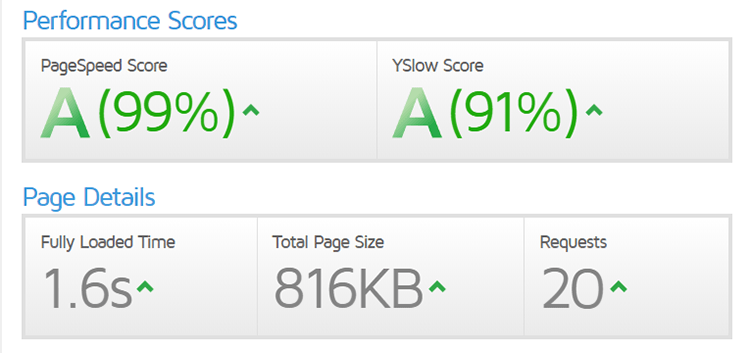
Ensure Your AMP Pages are Indexed by Google
One way to ensure that your AMP pages will be indexed by Google is to generate a sitemap that includes the AMP pages. You can then upload it on Google Search Console. Just log in to your Google Search Console and then click on sitemap. In the field, just indicate your sitemap URL and click on “Submit”.

Ensure AMP Works with Yoast SEO Plugin
If you are using Yoast’s SEO plugin, which we recommend you do, you will need to integrate Yoast SEO with AMP. This is a simple tasks and just requires that you install the Glue for Yoast SEO & AMP.
Final Notes
Now that you’ve set up AMP for your WooCommerce store, the mobile experience should be much faster. If you are having issues setting up your AMP, you contact us and we’ll see what we can do to help.
If you are looking for other ways to speed up your site, you can check out our post on how to speed up your WooCommerce store.









this is really a amazing article but this ampforwp plugin increase internal server responce time upto 4.3 seconds so the amp website speed is 5.1 second so this is not good please help me how i solve this one issue
Hi Anshu,
We’ll have to get into the nitty-gritty to determine what is actually causing the slow down in speed. You will need to purchase a support package so we can have our developers look into it.
You can also ask for help in the AMP for WP support page.