
The WordPress ecosystem is built on the PHP programming language. PHP is continuously being developed to improve security and make code execution faster among many other improvements.
PHP End of Life
At some point, a version of PHP will become obsolete which is referred to as the “end of life” of that version. This means that version of PHP will no longer receive any security fixes.
Unfortunately, many websites are still running on outdated PHP versions. All these websites are at risk.
According to WordPress statistics, 18.5% of WordPress sites are still running on PHP 5.6 or lower. Support for PHP 5.5 ended on December 2018. Another 34.7% of WordPress sites are running PHP 7.2, 7.1 and 7.0. Support for PHP 7.2 ended November 20,2020. That would make 53.2% of WordPress sites vulnerable to PHP exploits.
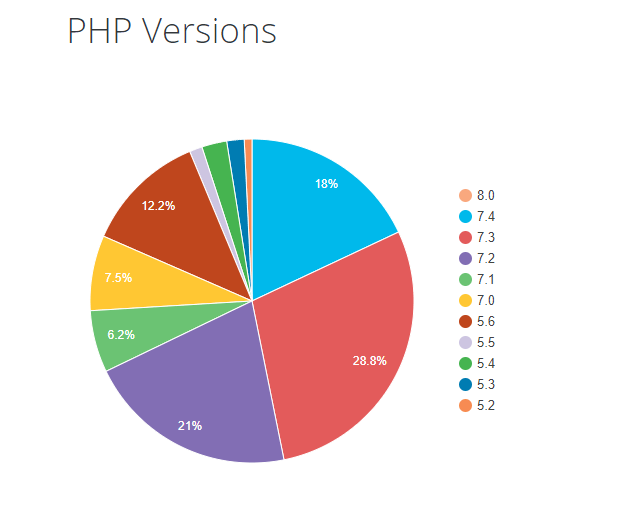
Why are Majority of WordPress Sites Running Outdated Versions of PHP?
Many users most likely don’t even know what PHP version they have since updating it is more complex than updating themes and plugins. Many non-technical WordPress users are wary of touching their hosting settings or cPanel. And for good reason. one wrong click on cPanel could cause your site to go down if you don’t know what you are doing. This seems to be the biggest barrier to adoption of newer PHP versions.
Some hosts are also slow to adopt and offer newer PHP versions. We recommend WPEngine and Siteground as they are quick on the uptake when it comes to PHP version offerings.
Why You Should Update
Better Security
The main reason that you should update your PHP is for security. As we have already mentioned, older PHP versions are no longer getting security fixes. That means known vulnerabilities are not being fixed on that version which leaves your site open to attacks.
Site Speed
Newer PHP versions will execute code faster so that means faster page load speeds. Faster page load speed means better user experience and good SEO signals. Site speed is an SEO ranking factor. So if you want to hit page one of Google search results, invest in site speed.
Ongoing Support
If you are running the latest PHP versions, you are protected from the latest known vulnerabilities. People work to fix security vulnerabilities in PHP when they come to light. The same goes for known bugs.
How Do You Check Your PHP Version?
Now you’re curious how to update your PHP version. First off, you have to find out what version of PHP you are using. There are several ways to check your PHP version. You can actually check on your WordPresh Dashboard.
Site Health Page
The Site Health page that you can access from your WordPress Dashboard contains a plethora of useful information that you can address to keep your site secure. You can reach it by going to Tools and then clicking on “Site Health”. Or you can just append your domain with:
/wp-admin/site-health.php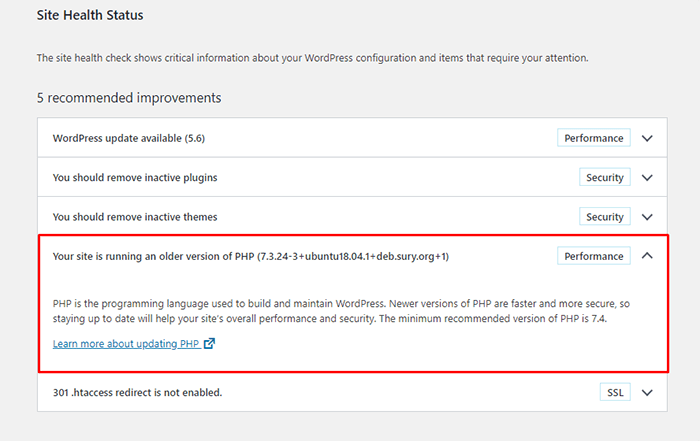
WooCommerce Status Page
If you are using WooCommerce, you can also click on WooCommerce and then on Status. You can see your PHP version when you scroll down to the “Server environment” table.
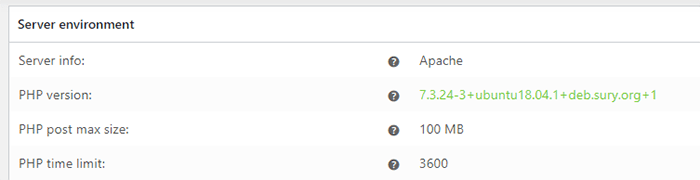
There are other ways to view your PHP version but these are the easiest methods for WordPress users.
You Know What Version of PHP You are Running, Now What?
If you not running an outdated version of PHP, then you don’t need to do anything. If you find that your PHP version is outdated, there are a few things you need to do before you update your PHP version.
- Create a staging environment. You can test all your updates here before updating your live site. You will, essentially, also need to test the PHP upgrade on a staging environment so this is a necessary step.
- Create a backup of your site.
- Update your WordPress core.
- Update all your themes and plugins. If you are using premium themes and plugins, make sure you have an active license for everything so you can receive automatic updates.
- Remove unused plugins.
- Find and remove abandoned plugins. This could get complicated if your site relies heavily on an abandoned plugin. We have a separate guide for removing abandoned plugins.
Now You’re Ready to Upgrade Your PHP
We recommend letting a developer upgrade your PHP version in case something goes wrong or at least have a developer at your beck and call before you proceed.
How you upgrade your PHP depends on your hosting provider so you should consult your hosting provider’s documentation. You will most likely need to navigate cPanel or your hosting account’s dashboard. Some hosting providers will actually require you to create a support ticket to request a PHP upgrade.
Make sure you are testing the PHP upgrade on a staging environment first so you can sort any issues in a controlled environment.
Have your hosting provider’s contact information at the ready so you can reach out to them right away if you encounter a problem.
If you need technical help with any of the steps leading to the PHP upgrade or the actual upgrade, you can contact us.
If you have any questions, you can also let us know in the comments.


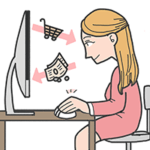






I’m using the older version of PHP on my WordPress site, recently if share my links on social media, it won’t show pictures, but it’s working perfectly before. I don’t know maybe my PHP is too old or something. Do you have an idea on how to solve this issue?
Hi Tunde,
Are you using the latest version of WordPress and all your other plugins? Are you using any SEO plugins like Yoast SEO? You can try updating everything first to see if that will fix the issue.
And you should also get updating on your PHP version.
Hi – couple of questions….
1. I’ve just started working on a site that has outdated php – the permissions on the files all appear to be writable, but any update : core, plug in or theme triggers an error message “cannot create directory” – is this likley related.
2. You mention updating on a staging environment – but the php is controlled by the hosting company so, since I’m working on a staging site under WP Staging – I’m not sure how I would do that – any ideas?
Hi Steve,
Your best option is to contact your hosting provider about this as they can troubleshoot the issue better.
Also, it would be best to ask them if it is possible to run different versions of PHP on their servers.
If you need more help on this issue, you can contact our team.