 If you see that your WooCommerce site visitors are leaving your site not long after they get in, you might want to check if your site is loading fast enough. Slow page loading is one of the primary reasons people leave websites. Studies have shown that a 1-second delay in page response can result in a 7% reduction in conversions. Even Google admitted they hate slow-loading sites and penalize the ranking of slow websites. In this article, we will get into the factors that cause your site to slow down and how you can fix them.
If you see that your WooCommerce site visitors are leaving your site not long after they get in, you might want to check if your site is loading fast enough. Slow page loading is one of the primary reasons people leave websites. Studies have shown that a 1-second delay in page response can result in a 7% reduction in conversions. Even Google admitted they hate slow-loading sites and penalize the ranking of slow websites. In this article, we will get into the factors that cause your site to slow down and how you can fix them.
Unoptimized Images
 It is critical for WooCommerce sites to have optimized images, specifically product images. The sheer number of product images and alternate images can significantly affect a WooCommerce site’s page speed. You might want to aim for a file size not larger than 100kb. But this is just a rule of thumb. Full-width images are of course an exception. Also always try to use appropriate sizes. For optimum speed, the images should not exceed the size of the placeholder. Lastly, try to adjust the quality of the image. It doesn’t mean you compromise image quality. There are ways to reduce image file size without affecting image quality. You can optimize the image by adjusting some settings and removing some color palettes that are not observable by the naked eye.
It is critical for WooCommerce sites to have optimized images, specifically product images. The sheer number of product images and alternate images can significantly affect a WooCommerce site’s page speed. You might want to aim for a file size not larger than 100kb. But this is just a rule of thumb. Full-width images are of course an exception. Also always try to use appropriate sizes. For optimum speed, the images should not exceed the size of the placeholder. Lastly, try to adjust the quality of the image. It doesn’t mean you compromise image quality. There are ways to reduce image file size without affecting image quality. You can optimize the image by adjusting some settings and removing some color palettes that are not observable by the naked eye.
We suggest a plugin called WPSmush.it. This is a plugin that automatically optimizes the image as you upload your images through the WordPress Media Library. Still, it is important that you optimize your images before uploading them. Learn more about pre-upload adjustments in our post about image optimizations.
Serving Content without Caching
Content caching is basically preprocessing the files and storing them as static content instead of asking the server for the contents upon each client’s request. The static content can be stored either from an intermediary nearby server (server-side caching) or from the client’s web browser (client-side caching). This practice reduces page load time significantly because it reduces server load and the content is served from a closer location. Caching can improve your website speed by up to 300%. If you are looking for a caching plugin, we can recommend WP Super Cache.
Having Too Many Plugins Installed
 Page size is not the only thing that has a direct impact on your page load time. The total number of HTTP requests is a major factor as well. Every image, JavaScript file, CSS file, and jQuery file adds up to more HTTP requests.
Page size is not the only thing that has a direct impact on your page load time. The total number of HTTP requests is a major factor as well. Every image, JavaScript file, CSS file, and jQuery file adds up to more HTTP requests.
This is why having too many plugins installed on your WooCommerce site is not advisable. The same goes for having a theme with a lot of bundled plugins. Plugins can have their own stylesheets and scripts and these add to total the number of requests. Of course, it depends on the plugin. Some plugins have efficient code, but others can have issues with poorly coded PHP scripts. A poorly coded plugin needs a longer server processing time before it completes a calculation. That’s why it is important to only use plugins that you really need. Avoid plugins with too many features that you don’t really need.
Not Minifying Scripts and Stylesheets
Even if you already uninstalled unused plugins, chances are you will still have a couple of individual stylesheets and scripts queued for request. Minifying is a technique made to handle this issue. What it does is combine stylesheets and scripts. So instead of 5-7 stylesheets and 9-12 scripts, you will end with a single file for each type. After combining, it will further compress the files and serve them with gzip compression. This technique reduces the number of requests and page size significantly. Don’t worry about the technicalities of minifying though. W3 Total Cache has Minify together with the caching service.
Plenty of Externally Hosted Content
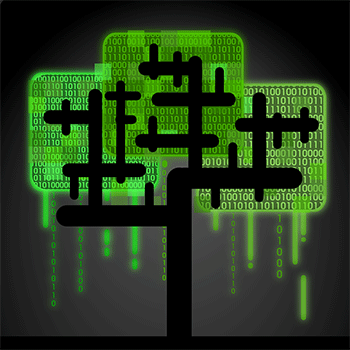 Another culprit in slowing down a site is having externally hosted content. They can look harmless at first but without moderation, your site will get bogged down by these contents. Your site will only be as fast as your external host server. It is not limited to external videos, audio, and images. External content can also be stylesheets and scripts. One common culprit is the overuse of Google Fonts, so as much as possible try to only use at most 2 font families from Google fonts.
Another culprit in slowing down a site is having externally hosted content. They can look harmless at first but without moderation, your site will get bogged down by these contents. Your site will only be as fast as your external host server. It is not limited to external videos, audio, and images. External content can also be stylesheets and scripts. One common culprit is the overuse of Google Fonts, so as much as possible try to only use at most 2 font families from Google fonts.
Server Load
Server overload is a common problem, especially for site owners that use shared servers. Shared servers don’t cost that much but they have their limits. Most of these servers can’t handle huge amounts of traffic. One solution is to invest in a pricier dedicated server. Another one is to use a Content Delivery Network (CDN) service. CDN is a system of distributed servers. Basically, you can apply to use a CDN service and they will store your cached site in their server systems across the globe. You can use the W3 Total Cache plugin to easily set up a CDN for your WooCommerce store.
Conclusion
It is important to invest in speed optimization to maintain a good user experience across your WooCommerce store and if you want to keep your SEO rankings. To test your WooCommerce store’s speed, you can use Pingdom’s site speed test or Google’s page speed tool. If your site takes more than 2 seconds to load, you have to make some adjustments. Hopefully, the pointers above will help you achieve an acceptable page load speed.
Was this article helpful? Do you know of any tips to help improve a WooCommerce store’s page load speed? Let us know in the comments.


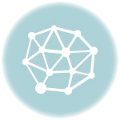
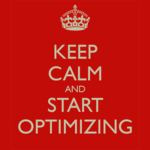





Leave a Reply