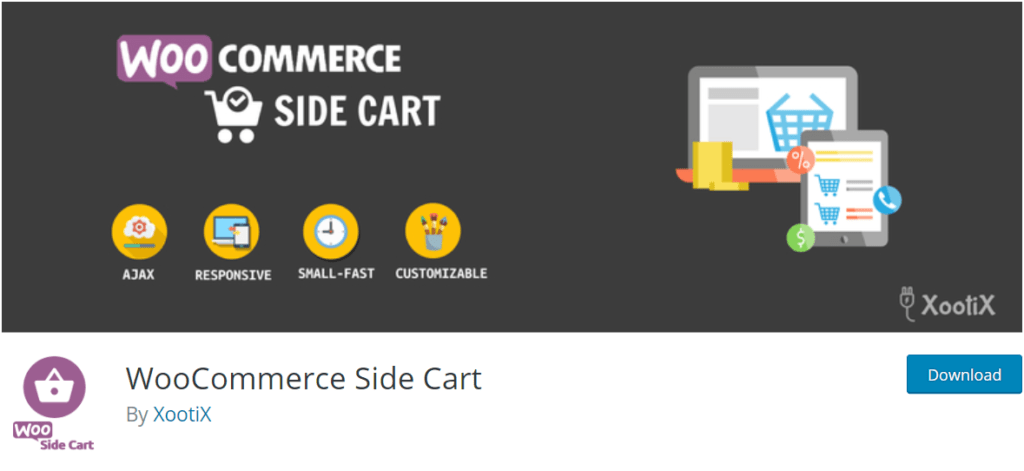
Did you know that you can increase conversion rates by adding the WooCommerce Side Cart plugin to your website?
Improving the customer journey in your WooCommerce is a great way of boosting your conversion rate and this simple plugin gets the job done by adding an intuitive site-wide cart icon to your WooCommerce store. When you click on the icon, it brings up a view of your cart. When checking the cart contents, your customers don’t need to leave the page they are on which makes for great user experience.
Our Own Experience
We tested the plugin on GardenWare among others, but here’s how it looks on GardenWare. You can tweak the look to fit your brand with some custom CSS. You can adjust the position of the cart icon depending on your needs. You can also remove items or add quantity without refreshing the page.
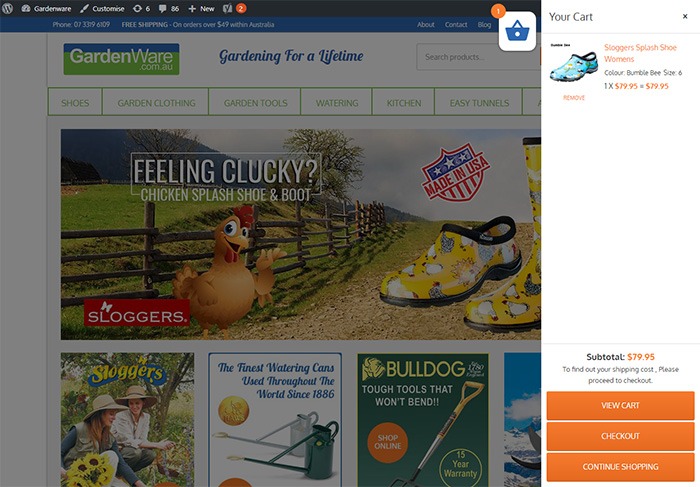
Increasing Conversion Rate
After installing the plugin on Gardenware, we took the data after 3 months.
To account for seasonal data, we compared the data with the same months of the previous year, and we get an increase in conversion rate of almost 10%.
It is important to note that improving the customer journey and user experience leads to more conversions. From our user testing, the plugin does help improve user experience by a great deal.
How to Install and Set Up WooCommerce Side Cart
To get more conversions by using the WooCommerce Side Cart, you have to first install the WooCommerce Cart plugin. You can download the plugin here or search for it from the plugin repository.
We recommend testing this first on a development site to make sure the plugin does not conflict with any other plugin you are using. It’s a good idea to extensively test your product purchase process to make sure there are no issues.
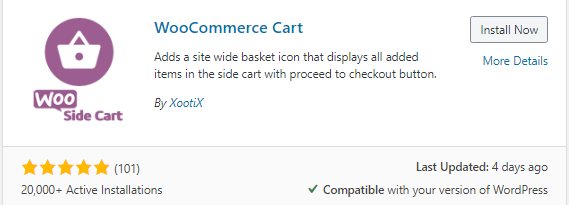
After installing and activating the plugin, click Woo Side Cart from your WordPress Dashboard to see the plugin settings. You can tweak the settings based on your needs.
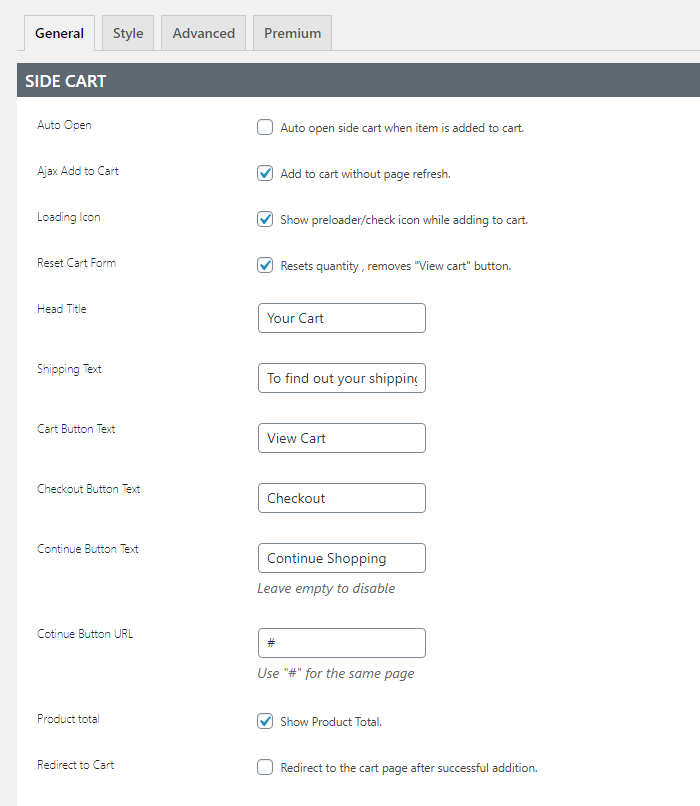
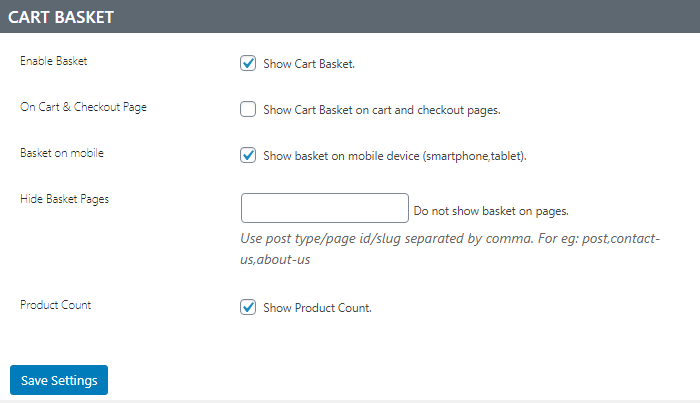
You can also tweak the CSS to make sure the sidebar cart colors and style fit your branding strategy.
Should you need assistance with setting up and customizing the plugin, we can help. Or if you have any questions, you can let us know in the comments.









Leave a Reply