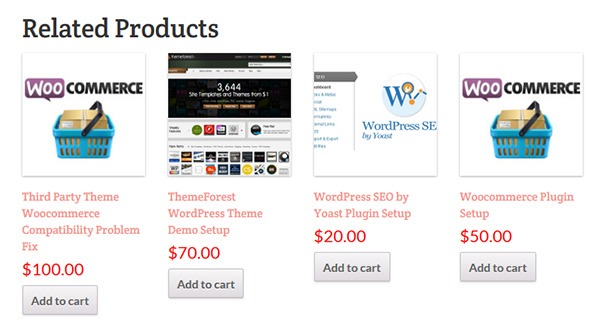 Changing the number of related products in WooCommerce is a relatively easy task if you know how to do it. WooCommerce defaults to two related products in the single product page but store owners may want to show their visitors more than just two related products.
Changing the number of related products in WooCommerce is a relatively easy task if you know how to do it. WooCommerce defaults to two related products in the single product page but store owners may want to show their visitors more than just two related products.
Why Change the Number of the Related Products?
Showing more products in the Related Products section will increase and develop the browsing or buying choice of the user. This strategy is basically cross-selling/upselling. It is the strategic way of introducing your customers to other products that are related to what they are already interested in. Research shows that product recommendations account for 10% to 30% of e-commerce store revenue and increase average order value.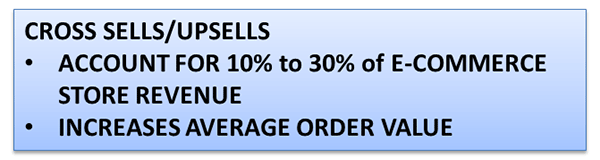
Setting up the Number of Related Products
There are two ways you can set up the number of related products. First is to insert a code snippet in the functions.php file on your theme. Second is to install a plugin to do it for you. The first method may seem intimidating to some WooCommerce shop owners, but it is actually as easy as copy and pasting a code. This method is recommended because it doesn’t bloat your site with unnecessary code.
In some themes, authors have added custom functions that allow users to edit WooCommerce and this includes the number of related products. Buying themes that come with a lot of custom functions however are generally not recommended as they can add unnecessary bloat to your site.
How to Change the Number of Related Products in WooCommerce Using Code Snippets
The best way to edit the number of related products is by using a code snippet that you insert into your child theme so that the code doesn’t get overwritten when you update your theme. Don’t get discouraged by the thought of coding but do take extra caution as one wrong code can break your entire site. If you do not know what you are doing, it would do you well to hire a developer to do this for you. If you are comfortable working with code snippets, then proceed with the steps below.
- To start, locate functions.php in the WordPress file system. Go to your WordPress Dashboard. Navigate to Appearance > Editor. Choose the theme you are using from the dropdown in the upper right sidebar and locate at the bottom right the functions.php file. You can also access your site’s file through an FTP client and edit the functions.php file from there.
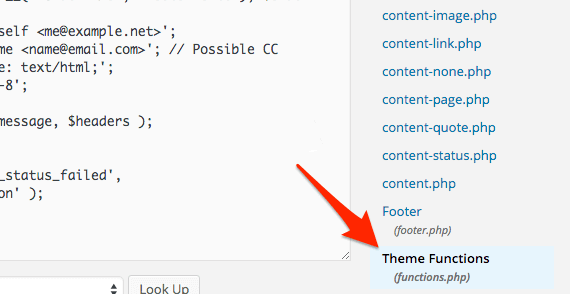
- Next is to copy and paste the code below at the very bottom of your functions.php file.
/** * WooCommerce Extra Feature * -------------------------- * * Change number of related products on product page * Set your own value for 'posts_per_page' * */ function woo_related_products_limit() { global $product; $args['posts_per_page'] = 6; return $args; } add_filter( 'woocommerce_output_related_products_args', 'jk_related_products_args' ); function jk_related_products_args( $args ) { $args['posts_per_page'] = 4; // 4 related products $args['columns'] = 2; // arranged in 2 columns return $args; } -
The piece of code above will make the number of related products into 4 per page arranged in 2 columns. This is defined in these lines of code:
“$args[‘posts_per_page’] = 4; // 4 related products”, and “$args[‘columns’] = 2; // arranged in 2 columns”.
In order to have the desired number of related products, you just need to vary the values. For example you want to have 6 related products in a single column, change the 4 to 6 and 2 to 1. So it will be:
“$args[‘posts_per_page’] = 6; // 6 related products” and “$args[‘columns’] = 1; // arranged in 1 columns”.
- Save the file when you are done.
How to Change the Number of Related Products in WooCommerce Using a Plugin
For less technical store owners, you may want to change the number of the Related Products in your WooCommerce store by using a plugin. Using a plugin will save you from editing important website files that can break your site. Here are some plugins that we can recommend:
Booster for WooCommerce
Booster for WooCommerce was previously called WooCommerce Jetpack. This enables you to tweak a lot of settings for WooCommerce not just changing the number of related products. For anyone using the WooCommerce platform, this plugin is highly recommended because it provides a lot of functionality.
To change the number of related products, follow the steps below:
- First, install and activate the plugin.
- Go to WooCommerce > Settings > Booster.
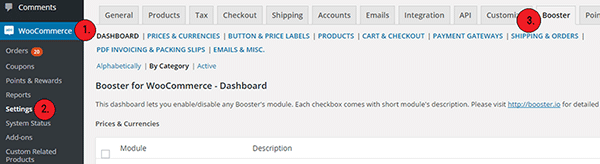
- In the Booster menu, click on the Products tab > Related Products.
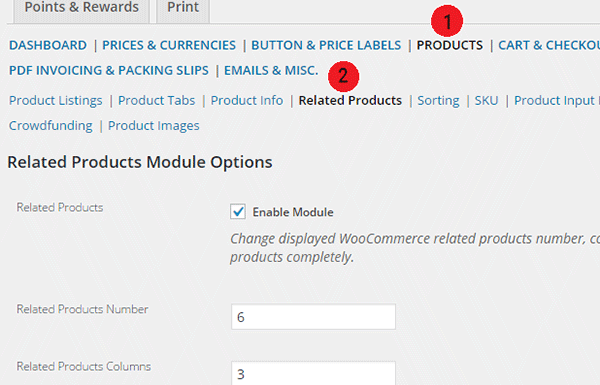
- Enter the number of Related Products that you want. You can also change the number of columns for the Related Products Section.
- Check the Enable Module, save and you’re done.
While WooCommerce Booster is a powerful plugin in itself, you may want to use a different plugin if you just need to edit the number of related products. This is because the number of features that you wouldn’t be using would just add extra bloat to your site.
Woo Related Products
Woo Related Products is one of the simplest plugins out there for editing related products in WooCommerce. It is light and easy to navigate. It also allows you to change the heading text on the related products section.
- To start, install and activate the plugin.
- Locate “Related Products” from your WP admin menu panel.
- Select the number of related products you want to display. And then click on Save Changes.
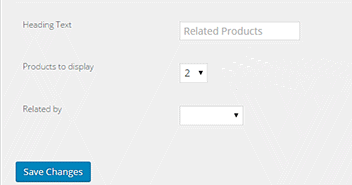
You want to increase your conversions. By increasing the number of related products from WooCommerce’s default to introduce more products to your customers, you can increase your revenue and average order value. You can follow the steps mentioned in this article to accomplish this for your own website.
Do you know of other strategies that can help increase conversions through cross sells and upsells? Let us know in the comments.









Leave a Reply